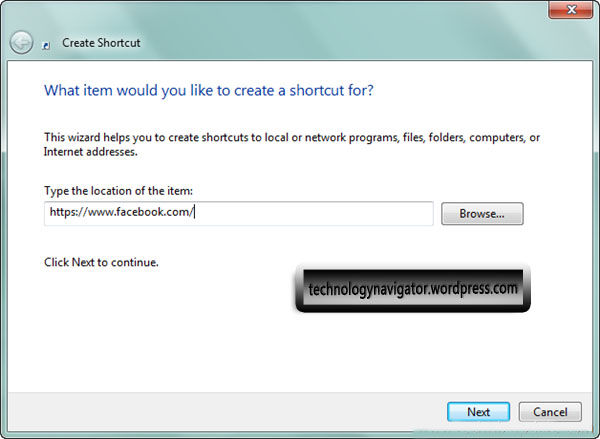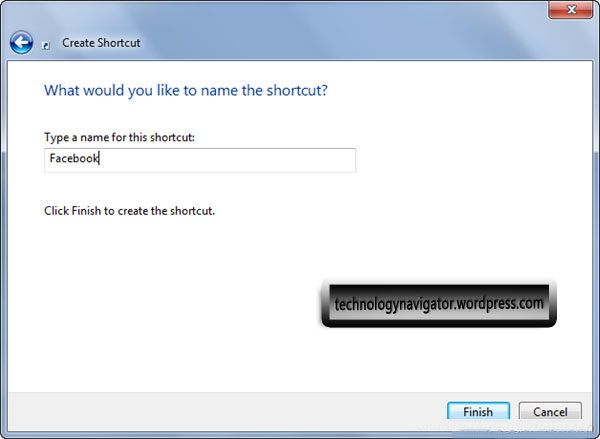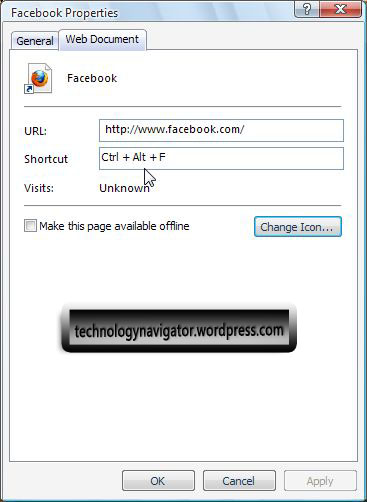Easily Create Website shortcut on Desktop:-
There are few websites, few softwares or any other utility which you might use again and again while working on your system. Far any application you create their shortcuts by going to their context menu and then select the option under ‘Send To’, after creating the shortcuts for your application you can also put them on the taskbar toolbar as your taskbar shortcuts.
Generally we create a bookmark of a website for quick visit to that particular website. The downside of this process is that first we have to open then browser and then we have to select the particular bookmark but this whole process take more time.But today I will be helping you with a tutorial with the help of which you will be easily able to create Desktop Shortcut For Website. Now before proceeding further I would suggest you that you should only create the desktop shortcuts for the website which visit most of the times, as if you started to create the shortcuts for which visit most of the times, as if you started to create the shortcuts for all the websites then it will make your desktop overpopulated and then this tutorial will not do any benefit.
Please follow the steps mentioned below. Go the desktop and then right click to reach the context menu of the desktop, click the shortcut option highlighted in the screenshot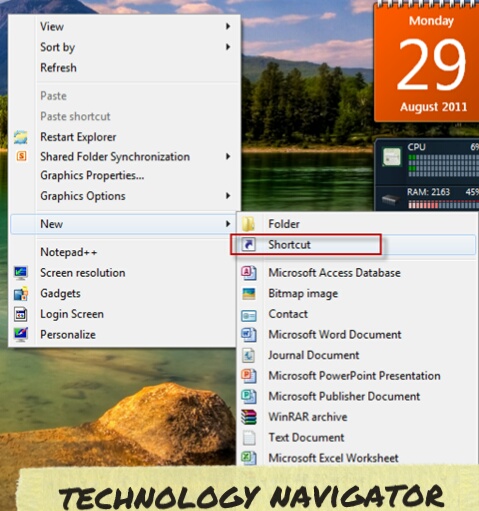 You will see a window as mentioned in the screenshot below. Now enter the link of the website which you to visit often and then click the next button
You will see a window as mentioned in the screenshot below. Now enter the link of the website which you to visit often and then click the next button
Now you are supposed to give a name to the shortcuts icon. Here I have mentioned the link to Facebook, so I will put the name as Facebook.
That’s it, now click OK and the shortcut will be created on the desktop you can drag it and then add it on your Taskbar.
Set a Shortcut key for your facebook shortcut:
Right-click on “Facebook” and select “Properties“
Under “Web Document” -” shortcut” – and press “ALT” key + f then ok.
You can also change the icon..
Please let me know if you face any issue while using this tutorial.