Protect your device by following the guide of How to enable Theft Protection feature on your Android device. After turning this feature on, you can stop thief from snooping into your personal data.
Theft protection is an AI-powered feature which can be enabled on most of the Android devices running Android 10 or newer.
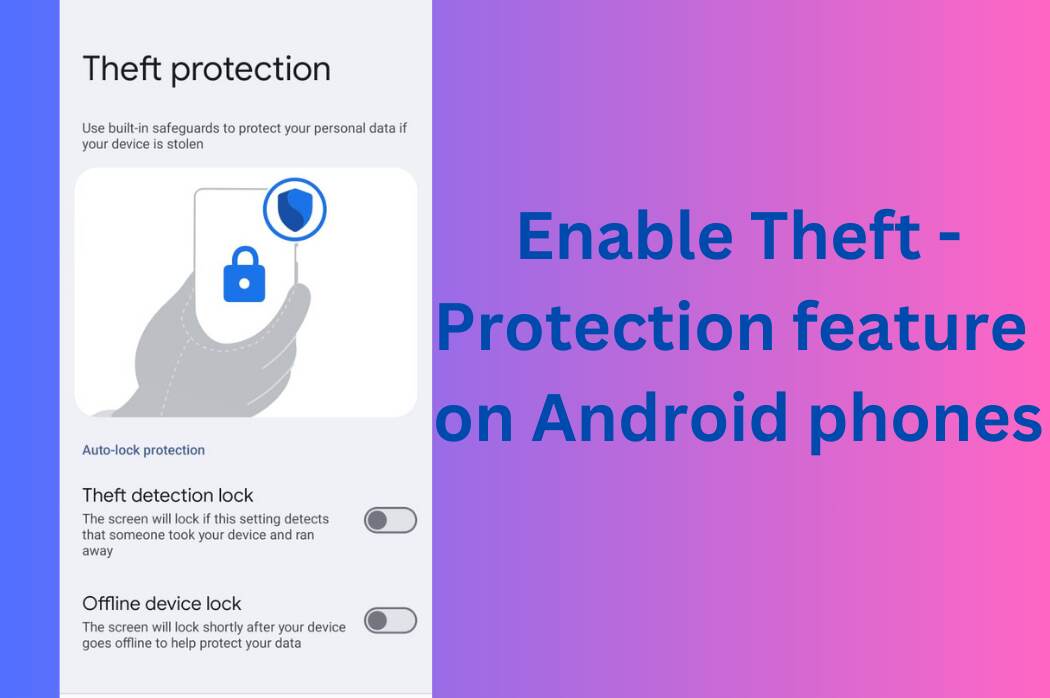
What is Theft Protection feature?
- Alongside Android 15, Google introduced an AI-powered theft-protection feature which basically detects if someone forcefully took your phone from your hands or snatch it from you.
- Once if it detected that phone has taken from you, it will lock automatically to prevent anyone from accessing your personal data.
- This feature uses some tools to detect that phone has taken abruptly like- device’s motion sensors, Wi-Fi, and smart device connections.
- There is also Remote lock, which use the device’s phone number to lock it. Users can go to android.com/lock, enter the phone number, and tap Lock device.
Also read: Android 15 security features 2024 which you should know in detail.
How to enable Theft Protection feature?
Lets see how to enable this feature on your Android device, make sure that your Android phone runs Android 10 or newer, as this feature is available for Android 10 or newer devices only.
To enable the feature-
- Go to the Settings
- Then move into the Google, and choose All services.
- Scroll down to the section of Personal & device safety.
- There you will see an option of Theft Protection, select it.
- Enable Theft Protection Lock, and tap on Turn on to confirm.
Settings > Google > All services > Theft Protection > Enable Theft Protection Lock
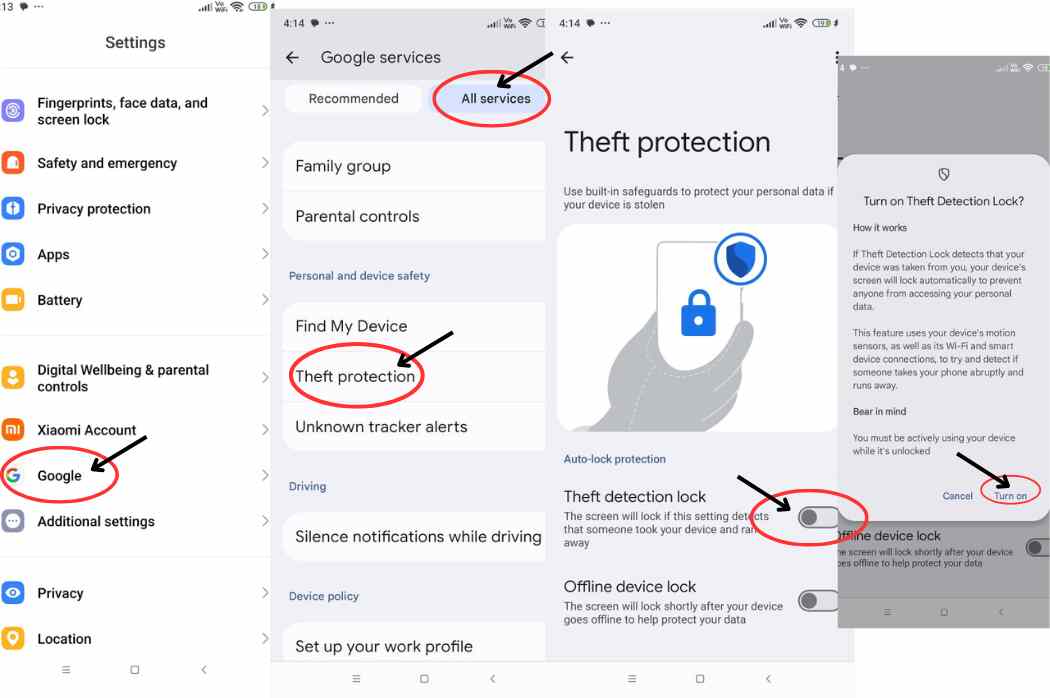
On the same page, you will also find an option of Offline Device Lock, Remote Lock, you can enable them as well.
Hence, these are the steps of How to enable Theft Protection feature on your Android phone to protect the privacy of your device.
Note one thing that the feature will only work when your device is unlocked and in use. It will not work when your Android phone is locked or off as Theft Protection is meant to protect your private information when the device is unlocked.
For more such updates, follow Technology Navigator, your daily dose of technology.
