In the latest blog, Microsoft revealed that Windows11 users who are enrolled in the “Windows Insider Program”, can access android files wirelessly in Windows File explorer.
Earlier, Android users were using USB cables for transferring data to PC , but after this integration feature update, the users can easily browse, access, modify, and transfer data including files & media and even copy files wirelessly from the Android phone to PC and vice versa.
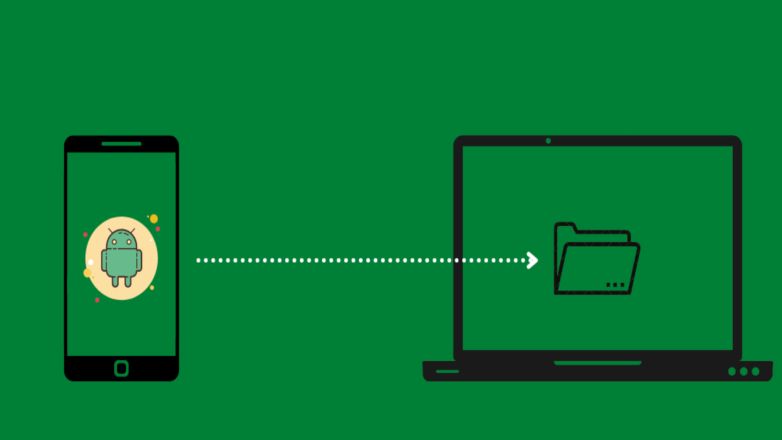
How to access android files wirelessly on Windows PC?
- Installing the “Link to Windows” app, version 1.24071 or higher, on your Android phone from Google Play Store is the first important step to be followed.
- Secondly, register your PC having Windows11 on “Windows Insider Program” website and opt into any one of the Insider Channels (Dev, Beta, Release, Preview, or Canary).
After following both the steps, users need to enable some features on their PC .
Following are the features to be enabled in PC :-
- On your Windows 11 PC, open Settings > Bluetooth & devices > Mobile Devices
- Select Manage Devices and allow your PC to access your Android device.
Now you can access android phone files wirelessly in File Explorer by toggling the option to show, and if the option is not seen there, it means this feature is not available to you yet.
Following are some present Cons which company highlighted in this feature are :
- The files of Android phone deleted from PC will remain in the Recycle bin folder for 5 days only, instead of 30 days.
- There will be sync problem, as if users do operation on their phone files from PC, it may not sync back to their phone.
These are some issues seen in the current feature, which company has assured to fix it in upcoming updates.
By providing this feature to customers, the tech giant Microsoft tried to explore deeper integration of Android users into its Window operating system for PCs.
